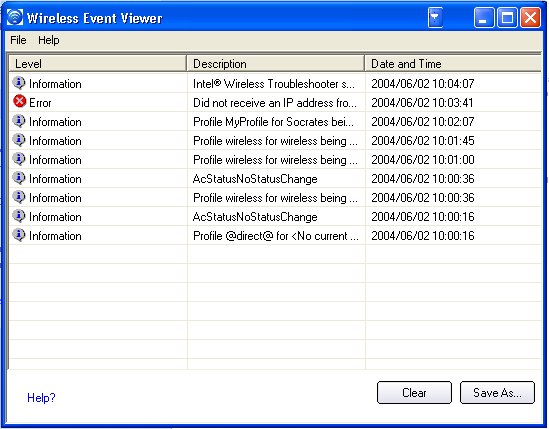
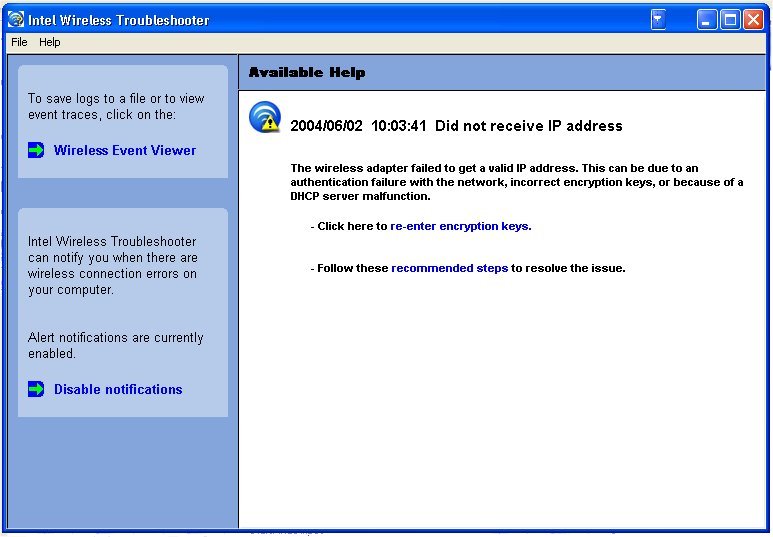
The Intel Wireless Troubleshooter is an application that can help you resolve wireless network connection issues. When a connection issue is detected, a desktop alert appears at the bottom right corner of your desktop screen. Once you click on the desktop alert, a diagnostic message displays the steps recommended to resolve the connection issue. For example, if a connection issue occurred because of an invalid password, the Profile Wizard application is launched when you click on a displayed hyperlink. You can also launch Wireless Event Viewer and enable or disable alert notifications. The Intel Wireless Troubleshooter is supported under Microsoft Windows XP and Microsoft Windows 2000.
The Intel Wireless Troubleshooter contains two panes. The left pane displays a list of available tools. The right pane displays the current connection issue. This pane is divided into two sections: the error message and the recommended action. The recommended action contains descriptions about available utilities and helps to resolve the associated connection issue. If you click on a help link, the help text is displayed in a window. If you click on the associated issue resolution link, a program is launched to resolve the connection issue.
Available Help |
Date Time error message:
|
|
Wireless Event Viewer |
Launches Wireless Event Viewer. |
|
Disable Notification/Enable Notification |
Select to disable or enable alert notifications. |
|
Menu Options |
File |
Exit: Click to exit the Intel Wireless Troubleshooter application. |
Help
|
Intel(R) Wireless Troubleshooter Help: Displays online help on the Intel Wireless Troubleshooter. About: Displays version information for the Intel Wireless Troubleshooter. |
|
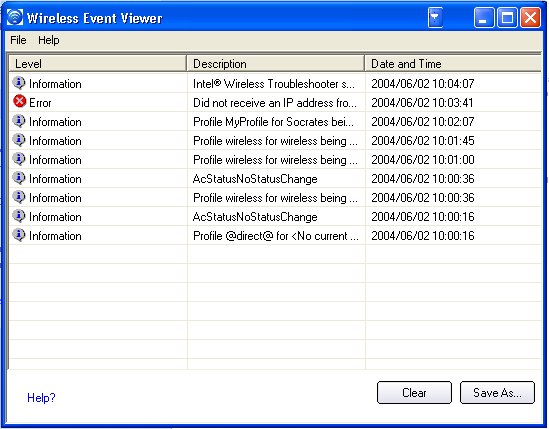
The Wireless Event Viewer program displays a list of error log records. You can save all available log records to a binary format file for sending to customer support. To launch Wireless Event Viewer, from the Tools menu, click Intel Wireless Troubleshooter. Click Wireless Event Viewer.
Name |
Description |
File |
To change the storage location of the log file.
Exit: Click to exit Wireless Event Viewer and return to the Intel Wireless Troubleshooter. |
Help? |
Provides help information for this page. About: Displays version information for the Intel Wireless Troubleshooter. |
Wireless Event Viewer Information
|
Level: The severity level of the connection issue is indicated by an icon. The severity levels are:
|
Description: Brief description of the connection issue. |
|
Date and Time: Date and time of the detected connection issue. This column can be sorted in ascending or descending order. Click the column header to sort the displayed events. |
|
Save As |
Saves the available log. Use the suggested name or change it. |
Clear |
Removes the information in the Wireless Event Viewer. |
Use the following recommendations to resolve network connection issues detected by Intel Wireless Troubleshooter.
Authentication failed due to invalid user credentials
Authentication failed due to invalid user name
Authentication failed due to an invalid server certificate
Authentication failed due to invalid server credentials
Authentication failed due to invalid server identity
Authentication failed due to an invalid user certificate
Incorrect PIN for retrieving certificate
Authentication failed because the AAA server is unavailable
The wireless adapter failed to get a valid IP address
Authentication failed because timer expired
Smart Card was unexpectedly removed
Disconnection from an Access Point
GSM adapter was unexpectedly removed
The AAA Server Rejected the EAP Method
Administrator Profile Failed to Authenticate
Administrator Profile Failed to Obtain an IP Address from the DHCP Server
The Application Failed to Start
This authentication error can be caused by invalid user credentials (could be user name, password or other form of user credentials).
Use the following steps to resolve this error:
This authentication error can be caused by an invalid user name.
Use the following steps to resolve this error:
This authentication error can be caused by an invalid server certificate.
Use the following steps to resolve this error:
Notes about certificates: The specified identity should match who the certificate is issued to and should be registered on the authentication server (for example, RADIUS server) that is used by the authenticator. Your certificate must be valid with respect to the authentication server. This requirement depends on the authentication server and generally means that the authentication server must know the issuer of your certificate as a Certificate Authority. You should be logged in with the same user name you used when the certificate was installed.
This authentication error can be caused by an invalid server (domain) credential.
Use the following steps to resolve this error:
This authentication error can be caused by invalid server identity information.
Use the following steps to resolve this error:
This authentication error can be caused by invalid server (domain) credentials.
Use the following steps to resolve this error:
Notes about Certificates: The specified identity should match who the certificate is issued to and should be registered on the authentication server (for example, RADIUS server) that is used by the authenticator. Your certificate must be valid with respect to the authentication server. This requirement depends on the authentication server and generally means that the authentication server must know the issuer of your certificate as a Certificate Authority. You should be logged in with the same user name you used when the certificate was installed.
The certificate retrieval failed because of an incorrect PIN.
Recommended action: Enter the correct PIN.
The wireless adapter is associated to the access point, but the 802.1x authentication cannot be completed because of a response from the authentication server.
Use the following steps to resolve this error:
This error can be due to an authentication failure with the network, incorrect encryption keys, or because of a DHCP server malfunction.
Use the following steps to resolve this error:
Authentication failed because the authentication timer expired while this mobile station was authenticating. A rogue access point or a problem with the RADIUS server could have been the reason for the problem.
Recommended action:
This error occurred because the Smart Card was unexpectedly removed.
Use the following a steps to resolve this error:
The following error messages display when the wireless adapter is disconnected from the network access point.
Disconnect from access point due to failed associations.
Disconnect from access point due to authentication failures.
Disconnect from access point due to TKIP Michael Integrity check failure.
Disconnect from access point due to Class 2 frame non-authentication failure.
Disconnect from access point due to Class 3 frame non-association failure.
Disconnect from access point due to reassociation failure.
Disconnect from access point due to Information Element failure.
Disconnect from access point due to EAPOL-Key protocol four-way handshake failure.
Disconnect from access point due to 802.1x authentication failure.
Recommended action: Select the profile. Click Connect and try to associate with the network.
See Smart Card was unexpectedly removed
This error occurs when the AAA Server does not accept the configured authentication.
Use the following steps to resolve this error:
This error occurs when the GSM adapter is not fully inserted or is unexpectedly removed from the mobile station.
Use the following steps to resolve this error:
This error occurs when the credentials in the profile are not accepted by the authenticator (for example, an access point or AAA server). Please contact your Administrator to resolve this problem.
This error can occur due to an authentication failure with the network, incorrect encryption keys, or because of a DHCP server malfunction. Please contact your Administrator to resolve this problem.
The application that you specified to start when this profile connected, could not be found. Verify the path and file name in the Profile Wizard Advanced Settings.
To verify the path and file name: