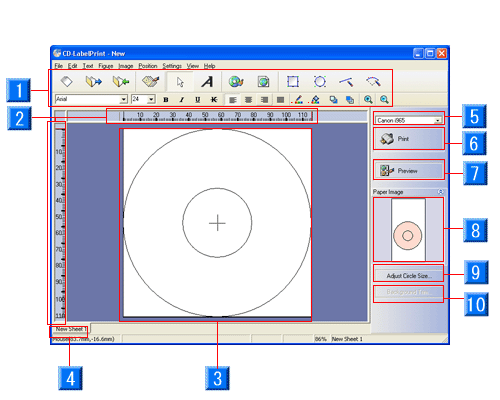
- Toolbar: Places the frequently used functions (such as Open and Save) as buttons.
- Ruler: To show the guide bar, place the mouse over the ruler and drag to the Label Edit view.
- Design Field: The design field for the selected label.
- Sheet tabs: If you are editing multiple sheets in one file, use these tabs to switch between the sheets.
- Printer pull-down menu: You can select a printer to use from the pull-down menu. Only the installed Canon CD Direct Printer will be displayed.
- Print: Prints the created label.
- Preview: Switches to show the Entire Sheet view.
- Paper Image: The entire image of the sheet. The edited label is shown in pink.
- Adjust Circle Size: Adjusts the circle size of the disc. The button appears only when CD Label Print is selected for the Print Genre.
- Background Trim...: Adjusts the position of the background. The button is enabled only when a picture (other than gradation or monochrome) is specified for the background.
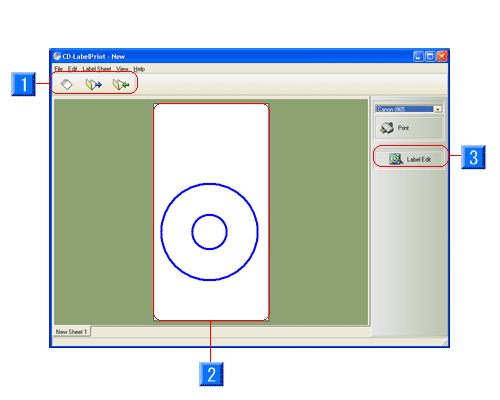
- Toolbar: Places the frequently used functions (such as Open and Save) as buttons.
- Sheet Design: The selected label has a blue outline. You can switch to other labels.
- Printer pull-down menu: You can select a printer to use from the pull-down menu. Only the installed Canon CD Direct Printer will be displayed.
- Print: Prints the created label.
- Label Edit: Switches to the Label Edit view.
![]()
![]()
![]()
![]()
![]()
After you finish working in each icon, it automatically returns to the Select icon.
![]()
![]()
![]()
![]()
![]()
![]()
![]()
![]()
![]()
![]()
![]()
![]()
![]()