On the Image menu, select TWAIN Capture, or select TWAIN tab
in the Background Settings dialog
box or Select Image dialog box, and click Import button.
Select Source window appears. Select a device from the sources displayed.
The driver window for the selected TWAIN device appears. Use the TWAIN
device to import an image.
* We recommend about 300 dpi for the resolution
when loading an image. Large resolution uses large amount of memory,
resulting in unstable operation. To print a CD label using a general
ink jet printer, 300 dpi is enough to give a good result.
* The window differs by the type of devices and
drivers.
Press a button such as Export to return to the CD-LabelPrint Label Edit view.
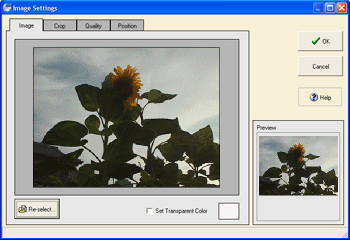
* When you import an image with high resolution from a TWAIN device, depending on the file size, the image may not be imported correctly. In such case, reduce the image resolution or the image range to adjust the file size, or close other applications to increase the memory for used by CD-LabelPrint.
* For information on how to use a scanner or a digital camera, refer to the operating instructions of the device you are using.