Decorate the text to give an effective expression.
To set a gradation to the text color, check Gradation on in the Text Color tab. In the window shown below, select the type and direction.
To use a color sample, click (5) Color Sample button.
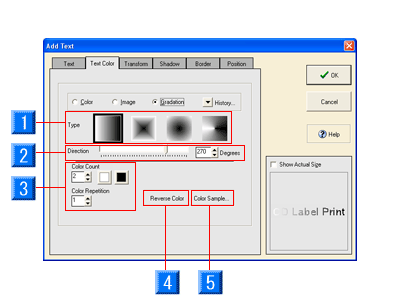
- Type: You can select a gradation pattern, such as cone.
- Direction: Move the slide bar horizontally to set the direction of gradation.
- Color Count/Color Repetition: Specify the number of colors to use (2 to 7). You can also specify colors from the color palette, or duplicate colors.
- Reverse Color: Inverts the order of the specified color.
- Color Sample: You can select a sample of colors provided.
Gradation Color Pattern dialog box appears. Select a sample you want to apply.
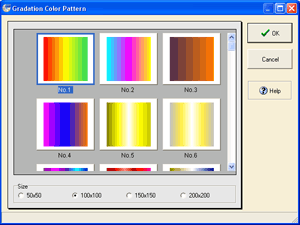
* You can also load and use an image for the text color by following the same steps used to set an image to the background. Refer to "Functions > Editing Objects > Background/Image > Select an image".
Next, let's transform the entire text. In the Transform tab, check (1) Yes on for the Text Art, and click (2) Transform Pattern button.
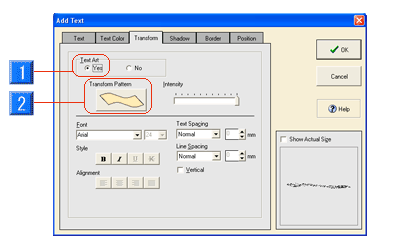
*Other than using the transform pattern, you can change the word spacing, line spacing, and style. Moreover, fonts can be specified on the toolbar in the Label Edit view.
Transform Pattern Selection dialog box appears. Select a pattern you want to apply to the text.
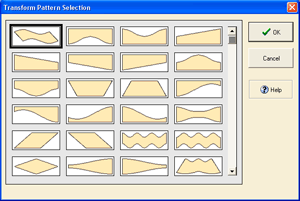
You can also add shadow to the text. In the Shadow tab, select (1) Add Shadow, and specify the (2) shadow direction and (3) distance.
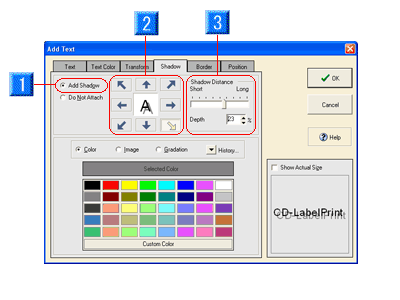
* To specify a shadow color, follow appropriate steps for selecting a color.
In addition, you can add border to the text. In the Border tab, select (1) Add Border, and specify a (2) Border Weight (in units of 0.1mm).
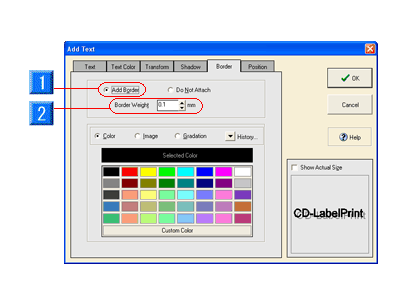
* To specify a border color, follow appropriate steps for selecting a color.