Grouping allows you to move several objects at one time, and change label paper without changing the position of the objects.
Select multiple objects you want to group, and select Group on the Position menu.
The objects will be grouped.
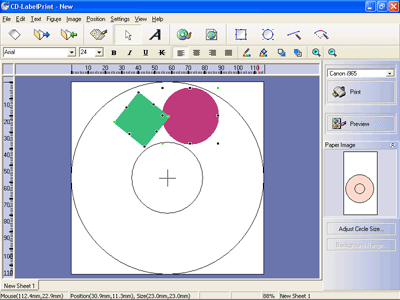
*To select multiple objects, click the objects while pressing the Shift key.
The grouped objects can be moved and transformed as one object.
* Edit/settings are not available for grouped
objects. Moreover, grouped objects cannot be rotated.
* To ungroup, select Ungroup on the Position menu.