This section shows how to adjust the size of the outer and inner size of the disc being edited. Customize the circles according to the printer and the disc you are using.
* You can edit only the discs included in the CD Label Print of Print Genre.
In the Label Edit, click Adjust Circle Size button. Adjust Circle Size dialog box appears.
Enter values for the outer and inner size of the disc, and click the OK button.
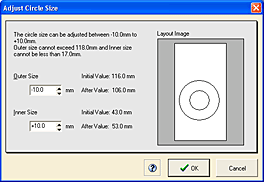
Refer to the Layout Image as you enter appropriate values. The adjustments will be reflected in the Label Edit view.
* Note that there are limits to the values you can enter for the size of the outer and inner circle.
* The values of the outer and inner size apply only to the selected medium (you can change the setting for every medium).
* The values of the outer and inner size are saved when restarting the application.