In the Label Edit view, click the
Click the label you want to copy. When the outline of the label turns blue, drag the label, and drop to the destination label. The label is copied.
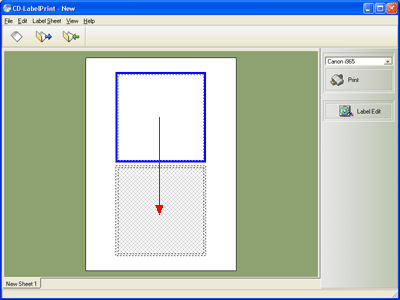
* You can also select Copy on the Edit menu while selecting a label, click the destination, and select Paste on the Edit menu.
* If the shape of the destination label differs from that of the original, a verification message appears when the destination label is edited.
Follow the steps above while pressing the Shift key to move the label.
*
You can also select Cut on the Edit menu while selecting a
label, click the destination, and select Paste on the Edit menu.
* A verification message appears when cutting a label. Press the Yes
button.
* If the shape of the destination label differs from
that of the original, a verification message appears when the destination
label is edited
To delete a label, click the label, and select Delete on the Edit
menu.
Press Yes in the verification message. The label is deleted.