On the toolbar in the Label Edit view, click
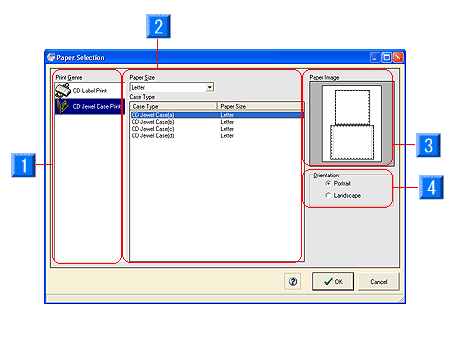
- Print Genre: You can select the genre of the label.
- Media Name: A list of Case(CD) Types and Paper Sizes. Select the type you want to use from this list.
* If you have selected CD Label Print for the Print Genre, Standard CD (12cm) and Mini CD (8cm) will be displayed.
* If you have selected CD Jewel Case Print for the Print Genre, there are A4 and Letter for the paper sizes, and CD Jewel Case (a) to (d) will be displayed for each of the paper sizes.
- Paper Image: Displays an image of the selected paper.
- Orientation: Select either Portrait or Landscape
for
the paper direction. If you have selected CD Label Print
for the Paper Genre, this item will not be displayed.
First, select CD Jewel Case Print for the Print Genre. Select the
paper size and Orientation if necessary.
* Refer to Step 3 in "Creating the Labels > From startup to selecting paper".
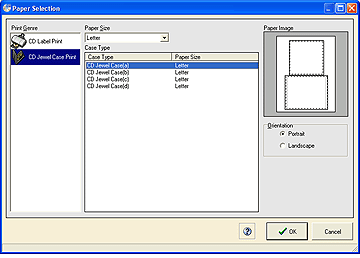
Press the OK button. Label Edit for the selected label appears.
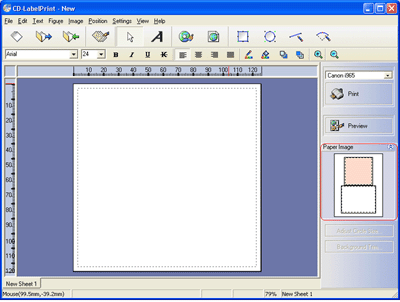
To change the label within the same paper, select the label you want to edit from the Paper Image in the Label Edit view. The label changes to the one you have selected in the Paper Image.