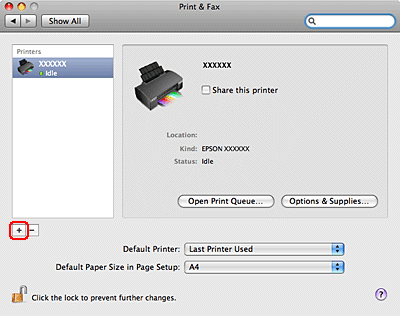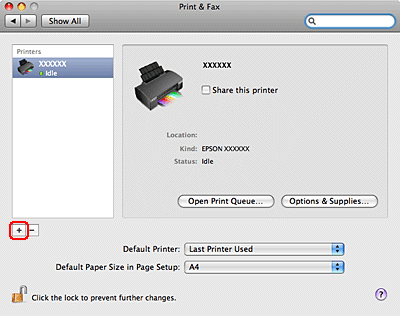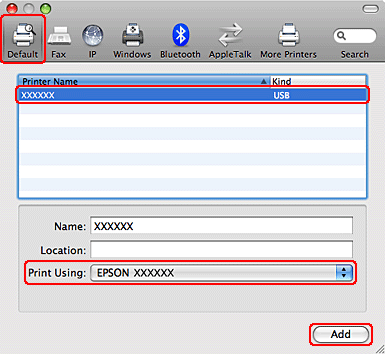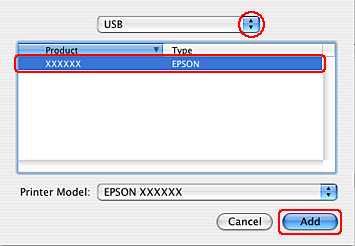It is necessary to add the printer driver for your product before printing. Follow the steps below to add the printer driver.
Note:
Once you have added the printer driver, you do not need to add it again unless you change printer drivers.
Ensure you have securely connected the printer to your computer using the USB cable, then turn on the printer.
For Mac OS X 10.5 or Later
Click the + add button.
Click Default and then select the printer for which USB connection is displayed. Make sure an appropriate EPSON printer driver is displayed in the Print Using menu and then click Add in the Printer Browser window.
Select Quit System Preferences from the System Preferences menu.
For Mac OS X 10.3 to 10.4
Click the Add button in the Print Center or Printer Setup Utility.
Follow the instructions for your operating system to select the appropriate port and the printer.
For Mac OS X 10.3:
Select USB as the port selection. Then select the printer and click Add in the Printer List dialog.
For Mac OS X 10.4:
Click Default Browser, and then select the printer for which USB connection is displayed and then click Add in the Printer Browser dialog.
Select Quit Printer Setup Utility from the Printer Setup Utility menu.