Welcome
Congratulations on the purchase of this VAIO(R) computer.
This
User Guide - Introduction Version provides you with limited information about your VAIO computer. To update this file to the complete version of the
User Guide, see
Updating the User Guide to the Latest Version
[Details] for more information.
Updating the User Guide to the Latest Version
By updating this User Guide - Introduction Version through the Internet, you can get the complete version of the User Guide with detailed information on your VAIO computer.
Once the User Guide is updated to the complete version, you can access it anytime even if you are offline.
With the complete version of the User Guide, you can view information about:
Below is an example of a screenshot in English.
* Design and content of the screen are subject to change.
To get the complete version of the User Guide
-
Connect your VAIO computer to the Internet. [Details]
-
Close this window, and then click  (Start), All Programs, and VAIO Manual again.
(Start), All Programs, and VAIO Manual again.
-
A window prompting you to update the manual appears. Follow the on-screen instructions.
This file will automatically update to the complete version of the User Guide.
If the window prompting you to update the User Guide does not appear, make sure your VAIO computer is connected to the Internet and repeat the above steps.
If the update window still does not appear, launch
VAIO Update so you can find and download the
User Guide manually. See
Updating Your VAIO Computer
[Details] for more information on
VAIO Update.
Hint
To view help files for Windows OS and software operations
When you have trouble operating your VAIO computer, try referring to Windows Help and Support or help files included with your applications.
To access
Windows Help and Support, click

(
Start) and
Help and Support.
Connecting to the Internet
You will need to connect your VAIO computer to the Internet before updating to the complete version of the User Guide.
Before connecting to the Internet
Before using the Internet, you will need to sign up with an Internet Service Provider (ISP) and set up devices required for connecting your VAIO computer to the Internet.
The following types of Internet connection services may be available from your ISP:
For more information on devices required for Internet access and how to connect your VAIO computer to the Internet, ask your ISP.
The following is one of the Internet connection methods as an example.
-
Internet
-
Modem
-
Router/access point
-
LAN cable (not supplied) or wireless LAN
To use the network (LAN)
You can connect your VAIO computer to networks with a LAN cable. Connect one end of a LAN cable to the LAN port on the computer and the other end to your network. For detailed settings and devices required for LAN access, ask your network administrator.
Note
To use the wireless LAN network (Wi-Fi)
You first need to establish wireless LAN communications between your VAIO computer and an access point (not supplied). Refer to Windows Help and Support for more information.
To start wireless LAN communications with VAIO Easy Connect
You can easily set up wireless LAN communications by following the instructions in VAIO Easy Connect. VAIO Easy Connect supports you especially when you first set up a wireless Internet connection at home or when you connect to a public wireless network (Wi-Fi hotspot).
-
Click  (Start), All Programs, VAIO Easy Connect, and Easy Internet Connection Setup.
(Start), All Programs, VAIO Easy Connect, and Easy Internet Connection Setup.
-
Follow the on-screen instructions to setup wireless LAN communications.
Updating Your VAIO Computer
Be sure to update your VAIO computer with the following software applications to enhance the computer’s efficiency, security, and functionality.
Note
To use Windows Update
Windows Update enables you to make your VAIO computer more stable.
-
Click  (Start), All Programs, and Windows Update.
(Start), All Programs, and Windows Update.
-
Follow the on-screen instructions.
To use VAIO Update
VAIO Update automatically notifies you of new updates available on the Internet then downloads and installs them on your VAIO computer.
-
Click  (Start), All Programs, and VAIO Care.
(Start), All Programs, and VAIO Care.
-
After VAIO Care starts, click VAIO Software and VAIO Update.
-
Follow the on-screen instructions.
To update antivirus software
Help protect your VAIO computer against security threats by keeping Internet security programs current with the latest updates. You can download and install the updates from the website of the manufacturer.
-
Click  (Start), All Programs, and select the antivirus software.
(Start), All Programs, and select the antivirus software.
-
Follow the on-screen instructions to complete the updates.
Solving Problems on Your VAIO Computer Using VAIO Care
With VAIO Care, you can regularly conduct performance checks and system tune-ups on your VAIO computer to keep it running at optimum level. Launch VAIO Care whenever a problem arises.
VAIO Care will provide appropriate measures and support information to solve the problem.
To launch VAIO Care
Press the ASSIST button while your VAIO computer is on.
Below is an example of a screenshot in English.
* Design and content of the screen are subject to change.
Hint
-
Pressing the ASSIST button while your VAIO computer is off launches VAIO Care Rescue. VAIO Care Rescue can be used to recover the computer in case of emergency, for example, when Windows does not start.
Finding Support Information
The Sony online support website provides instant access to information on commonly encountered problems. You can find support information such as the support website URL in Contact & Support on VAIO Care or the supplied Quick Start Guide.
Trademarks
Copyright 2012 Sony Corporation


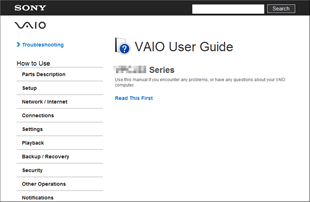
 (Start), All Programs, and VAIO Manual again.
(Start), All Programs, and VAIO Manual again. (Start) and Help and Support.
(Start) and Help and Support.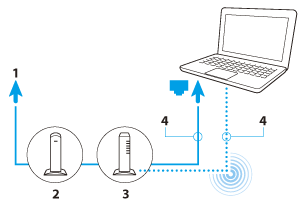
 (Start), All Programs, VAIO Easy Connect, and Easy Internet Connection Setup.
(Start), All Programs, VAIO Easy Connect, and Easy Internet Connection Setup. (Start), All Programs, and Windows Update.
(Start), All Programs, and Windows Update. (Start), All Programs, and VAIO Care.
(Start), All Programs, and VAIO Care. (Start), All Programs, and select the antivirus software.
(Start), All Programs, and select the antivirus software.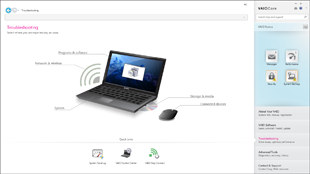
 (Start), All Programs, and VAIO Care to launch VAIO Care.
(Start), All Programs, and VAIO Care to launch VAIO Care.