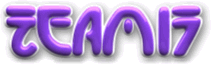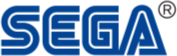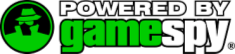| Master Control Reference |
| ^ Contents |
| Menus |
Primary Use |
Secondary Use |
| Navigating |
Mouse ↔↕ |
Cursor ↔↕ |
| Selecting |
LMB |
Spacebar or Enter |
| Deselecting |
LMB |
Spacebar or Enter |
| List scrolling |
WMB or LMB |
Cursor ↕ |
| Movement |
Primary Use |
Secondary Use |
| Moving |
W, A, S, D |
N/A |
| Fine Rotation |
Cursor ↔ |
N/A |
| Forward jump |
Return instant |
WMB instant |
| Vertical jump |
Return held |
WMB held |
| Back flip |
Return twice |
WMB twice |
| Front flip |
Return twice + forward |
WMB twice + forward |
| Weapons |
Primary Use |
Secondary Use |
| Panel on / off |
RMB |
F12 |
| Panel navigate |
Mouse ↔↕ |
Cursor ↔↕ |
| Panel select |
Spacebar, Return |
LMB |
| Quick select |
F1, F2, F3, F4, F5, F6, F7, F8, F9 |
N/A |
| Fuse |
1, 2, 3, 4, 5 (*delay in seconds) |
F |
| Trajectory |
Cursor ↕ |
Mouse ↕ (*FPS view only) |
| Firing |
LMB instant or held (*power up) |
Spacebar instant or held |
| Firing secondary (mid-air) |
Backspace |
N/A |
| Camera |
Primary Use |
Secondary Use |
| 3PS Rotating |
Mouse ↔ |
[, ] |
| 3PS Pitching |
Mouse ↕ |
I, O |
| FPS view |
E held |
N/A |
| FPS Look |
E held + mouse ↔↕ |
E held + cursor ↔↕ |
| Blimp view |
Q held |
N/A |
| Blimp moving |
Q held + WMB held + mouse ↔↕ |
Q held + Ctrl held + mouse ↔↕ |
| Centre worm |
Home |
N/A |
| Network Chat |
Primary Use |
Secondary Use |
| Chat box open |
Page Down |
N/A |
| Chat box close |
Page Up |
N/A |
| Miscellaneous |
Primary Use |
Secondary Use |
| Pause |
Esc |
N/A |
| Worm details |
Insert |
N/A |
| Worm select |
Tab |
N/A |
| Desktop Quit |
Alt Gr + Esc |
N/A |
| Movie skip |
Spacebar, Return, Esc |
N/A |
| Name |
Type |
| ATI® |
Radeon™ 7200, 7500, 8500, 9000, 9000 PRO, 9200, 9200 PRO, 9200 SE, 9500 PRO, 9600, 9600 PRO, 9700, 9700 PRO, 9800, 9800 PRO |
| Matrox® |
Parhelia™ |
| NVIDIA® |
GeForce® 256, DDR |
| GeForce2® MX, MX 100, MX 200, MX 400, GTS, Pro, Ti, Ultra, MX Integrated graphics (nForce®) |
| GeForce3® Ti 200, Ti 500 |
| GeForce4® MX 420, MX440, MX440SE, MX 460, Ti 4200, Ti 4400, Ti 4600, Ti 4800, Ti 4800SE, MX Integrated graphics (nForce 2) |
| GeForce FX® 5200, 5200 Ultra, 5600, 5600SE 5600 Ultra, 5800, 5800 Ultra, 5900, 5900 Ultra |
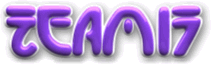
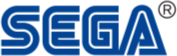
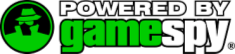

 ™
™